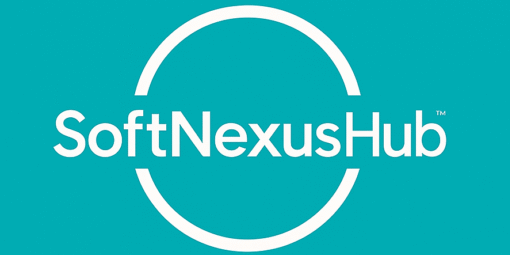Modern musicians increasingly demand instruments that are not just playable—but expressive, customizable, and responsive. The NuRAD wind controller, made by Berglund Instruments, does exactly that. But its magic truly comes alive with the support of its configuration tools—often referred to by users as the Nurad Editor Software. Whether you’re recording in your home studio, performing live, or designing sound for film or electronic music, mastering the editor tools is crucial. In this guide, you’ll discover what Nurad editor software really is, how to set it up, its features in depth, comparisons, practical use cases, and actionable tips to get better results faster. By the end, you’ll have both the knowledge and confidence to fully leverage your NuRAD.
What Is Nurad Editor Software?
“Nurad Editor Software” is not a single monolithic app, but rather the suite of tools—firmware, onboard menus, software integrations, presets—that allow users to configure and optimize their NuRAD wind controller. Here are its core components:
- Firmware & On-Device Menus: The NuRAD includes a built-in OLED display and menu system. These let you adjust key settings like sensor sensitivity, fingering modes, MIDI channel setup, breath & bite calibration, and more.
- Software Tools & DAW Integration: External tools and digital audio workstations (DAWs) allow mapping of the NuRAD’s sensor outputs to synths, effects, and even enabling MPE (MIDI Polyphonic Expression) where available.
- Preset Management & Profiles: Users can save various profiles for different playing styles / genres—e.g. jazz, classical, electronic—so you can switch on the fly.
- Firmware Updates: Periodic updates from Berglund Instruments bring bug fixes, new features, sensor improvements, and enhanced compatibility.
- Community Documentation & Support: Unofficial manuals, forum threads, and tutorials supplement the official resources, especially when new firmware introduces features not yet documented.
Key Features & Capabilities
Here’s a detailed look at the features that make Nurad editor tools powerful and why they matter.
| Feature | What It Lets You Do | Why It’s Important |
|---|---|---|
| Sensor Calibration (Breath, Bite, Vibrato / Lip, Thumb) | Adjust how hard you need to blow, bite pressure, lip / vibrato input for expressive control. | Helps adapt the instrument to your style: subtle or aggressive, gentle phase transitions, etc. |
| Multiple Fingering Modes | Switch between saxophone fingering, EWI-style, EVI, reversed EVI, etc. | Enables players from different instrument backgrounds to feel comfortable. |
| MIDI / MPE Channel & CC Mapping | Assign which MIDI channels / CC messages correspond to breath, bite, lip, thumb, etc. | Critical for integrating with synths / plugins, using expressive features like MPE. |
| Firmware Upgrades | Bug fixes, new functions (e.g. quarter-tones, Bluetooth MIDI), improved sensor behaviour. | Keeps the device up to date, extends lifespan, improves performance. |
| Preset Profiles | Store multiple configurations for live, studio, varied genres. | Saves time, lets you perform or switch styles without re-tweaking. |
| Onboard Menus vs Software Interface | Immediate adjustments without computer vs fine-tuning via companion software / DAW. | Flexibility in different contexts (live vs studio). |
How to Set Up Nurad Editor Tools: Step-by-Step
To get the best from your NuRAD, follow this setup path. It ensures optimal performance, less frustration, and more musical expression.
1. Update to Latest Firmware
Visit the official Berglund Instruments site or their repository for the latest NuRAD firmware. Use the recommended loader tool to upload the firmware file and always back up your current settings/presets before updating.
2. Basic Physical & Hardware Setup
Adjust handrest position, thumb rollers, and pinky key alignment to physically match your hands. Comfort contributes greatly to performance. Choose the right battery type (Alkaline, NiMH, or LiPo built-in) in the menu so battery indicators and thresholds behave correctly.
3. On-Device Calibration & Menu Settings
Navigate using the OLED system to calibrate sensors (breath, mouth pressure/bite, vibrato). Adjust sensitivity so you avoid unintended triggers. Select fingering mode suited to your background (EWI, Sax, EVI, etc.). Set MIDI channel and control change (CC) assignments for each sensor. Check for other settings like glide or portamento if supported.
4. Integration with DAWs & External Devices
Connect via USB, or use a wireless/BT-MIDI solution if available and stable. In your DAW (Ableton, Logic Pro, Bitwig, etc.), ensure that NuRAD is recognized as a MIDI input device. Map the sensor outputs (CCs) to parameters in your synth/effects. Use MPE mode if needed for more expressive playing.
5. Creating & Managing Presets
After you’ve dialed in a configuration you like, save it as a preset or profile. Label clearly (e.g., “Jazz Lead”, “EDM Growl”, “Ambient Pad”). Test in real musical context to ensure settings hold up under performance conditions. Keep backups of your presets—firmware updates or accidental resets can remove custom settings.
Use Cases & Case Studies
Understanding features is one thing; seeing them applied is another. Here are concrete scenarios and user stories that show how Nurad editor tools amplify performance and creativity.
Case Study 1: Jazz Improvisation in Studio
Artist: A saxophonist turning to NuRAD for expressive, wind-controller leads. Goal: Smooth legato lines, responsive breath dynamics, realistic tone bends. Setup: Fingering mode: SAX; Breath sensor mapped to volume (CC7); Bite sensor assigned to pitch bend for ornamentation; Vibrato pad for subtle modulation. Outcome: Authentic jazz phrasing and dynamic control close to acoustic sax performance.
Case Study 2: Live Electronic Performance
Artist: Performer using synths and effects live. Goal: Dramatic changes and texture shifts. Setup: Fingering mode: EWI; Breath sensor assigned to filter sweeps; Thumb sensor set to octave shift and preset change. Outcome: Cleaner control over effects and expressive morphing of sounds in real time.
Use Case 3: Controlling External Hardware & Analog Synths
Many players use the NuRAD beyond digital realms, controlling analog hardware. Tune CV scales, adjust sensor response, and use MIDI to drive modular systems for hybrid textures.
Benefits vs Limitations
Benefits
- High Expressivity: Breath, bite, lip, and thumb sensors allow nuanced control.
- Flexibility: Multiple fingering modes and mapping options suit varied backgrounds.
- Regular Updates: Firmware improvements add new features and fix bugs.
- Community Resources: Guides, forums, and videos aid setup and troubleshooting.
- Studio & Stage Ready: Stable build and preset switching for performance use.
Limitations and Challenges
- Steep learning curve with many adjustable parameters.
- On-device menus can be complex for beginners.
- High cost and long waiting lists for availability.
- Documentation sometimes lags behind firmware updates.
- Sensor performance may vary by environment or playing style.
Comparisons with Other Wind Controllers & Editors
| Controller / Tool | Strengths vs Nurad | Weaknesses vs Nurad |
|---|---|---|
| Akai EWI Series | Simple, beginner-friendly | Less flexibility and expression |
| Roland Aerophone | Built-in sounds and effects | Less external control and mapping options |
| Yamaha WX | Reliable hardware and tone | Fewer community mods and updates |
| Software-only controllers | Affordable and versatile | Lack physical feedback and realism |
Tips & Best Practices from Experts
- Start with neutral defaults before fine-tuning sensors.
- Test configurations using real songs and synths.
- Document every change to avoid confusion later.
- Update firmware regularly but always test afterward.
- Recalibrate sensors frequently to maintain consistency.
- Use separate profiles for practice, studio, and live setups.
- Map sensors creatively based on genre and playing style.
Technical Insights & Stats
- Low battery voltage (~3.8V) triggers a “BAT LOW” warning; set correct battery type for accurate readings.
- The NuRAD costs roughly between $1,195–$1,395 USD, depending on version.
- Key components are 3D-printed in conductive PLA with customizable key alignment.
Frequently Asked Questions (FAQs)
Q1: Do I need Nurad editor tools to use a NuRAD?
No, but without them, you lose much of its expressive potential.
Q2: Can I use MPE with NuRAD?
Yes, depending on firmware and DAW compatibility.
Q3: How often should I update firmware?
Whenever new stable versions add features you need—test first.
Q4: Is the menu usable on stage?
Yes, with practice and preset organization.
Actionable Advice: How to Level Up with Nurad Editor Tools
- Download and study the latest user guide.
- Pick one song or patch and recalibrate sensors for it.
- Build three custom presets for different uses.
- Backup all configurations before updates.
- Join the community for ongoing tips and support.
Conclusion
The Nurad editor software ecosystem—firmware, menus, DAW integration, and presets—is essential for unlocking the full expressive power of the NuRAD wind controller. It demands time to learn but delivers unmatched musical flexibility.
Key takeaways:
- Update firmware and calibrate sensors properly.
- Master the menu and mapping system.
- Use presets to streamline performance.
- Backup settings regularly.
- Stay engaged with the community.
By applying these strategies, you’ll elevate your NuRAD experience and make the most of the nurad editor software.